The draw menu
The drawing system is the same for all drawing functions. You have to draw things by setting the position of vertices (points in 3D). To create a vertex, press and hold the left mouse button and move it around until the position is correct. The points will be snapped to the grid (you can change the grid size with the settings button). Repeat this step to create more vertices. While pressing the left mouse button to create a vertex, you can always stop without creating the vertex by pressing the right mouse button. You can also use the right mouse button to delete vertices that you have placed earlier. When you have created the required number of vertices, the object you have drawn is created. Triangles require three vertices, basic shapes require only two.
There is also a magnet. You can turn the magnet on and off using the magnet button. If the magnet is turned on, the point will snap to other vertices near the position of the mouse. This is very useful when filling gaps.
You can also press enter to enter the coordinates in a popup window instead of selecting them manually.
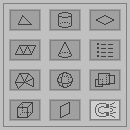
Draw triangles
Draws triangles. After you have created three vertices, the triangle is created.
Draw trianglestrip
Draws triangles, but when a triangle is created, the last two vertices are still active. This way you can create strips of triangles very fast.
Draw trianglefan
Draws triangles, but here the first vertex and last vertex will remain active. This allows you to create a fan of triangles, which is useful for creating polygons (with more than three vertices).
Draw block, cylinder, cone, ellipsoid, wall, floor
Draws GM's basic shapes. After you have drawn the basic shape, a parameter window will be opened, allowing you to change parameters like texture repeat, steps, closed ...
Change basic shape parameters
Opens a parameter window for every basic shape that is selected.
Bring to front
Clicking this will bring the selected objects to the front, meaning they will be drawn last. This way you can change the drawing order, but you will only need this if you are using transparency. Please note that this will only affect the drawing order of objects of the same kind. Because of the way the models are saved, the objects will always be drawn in this order: triangles, blocks, cylinders, cones, ellipsoids, walls, floors.
Magnet
This button enables or disables the magnet. If the magnet is turned on, the point will snap to other vertices near the position of the mouse. This is very useful when filling gaps.
Comments
There are no comments yet.